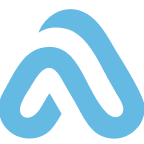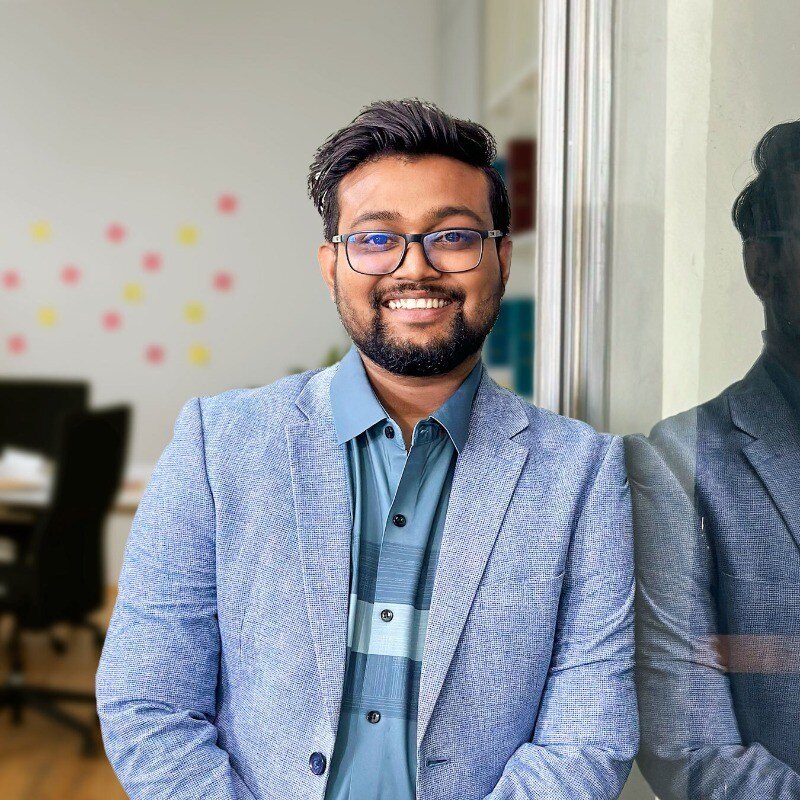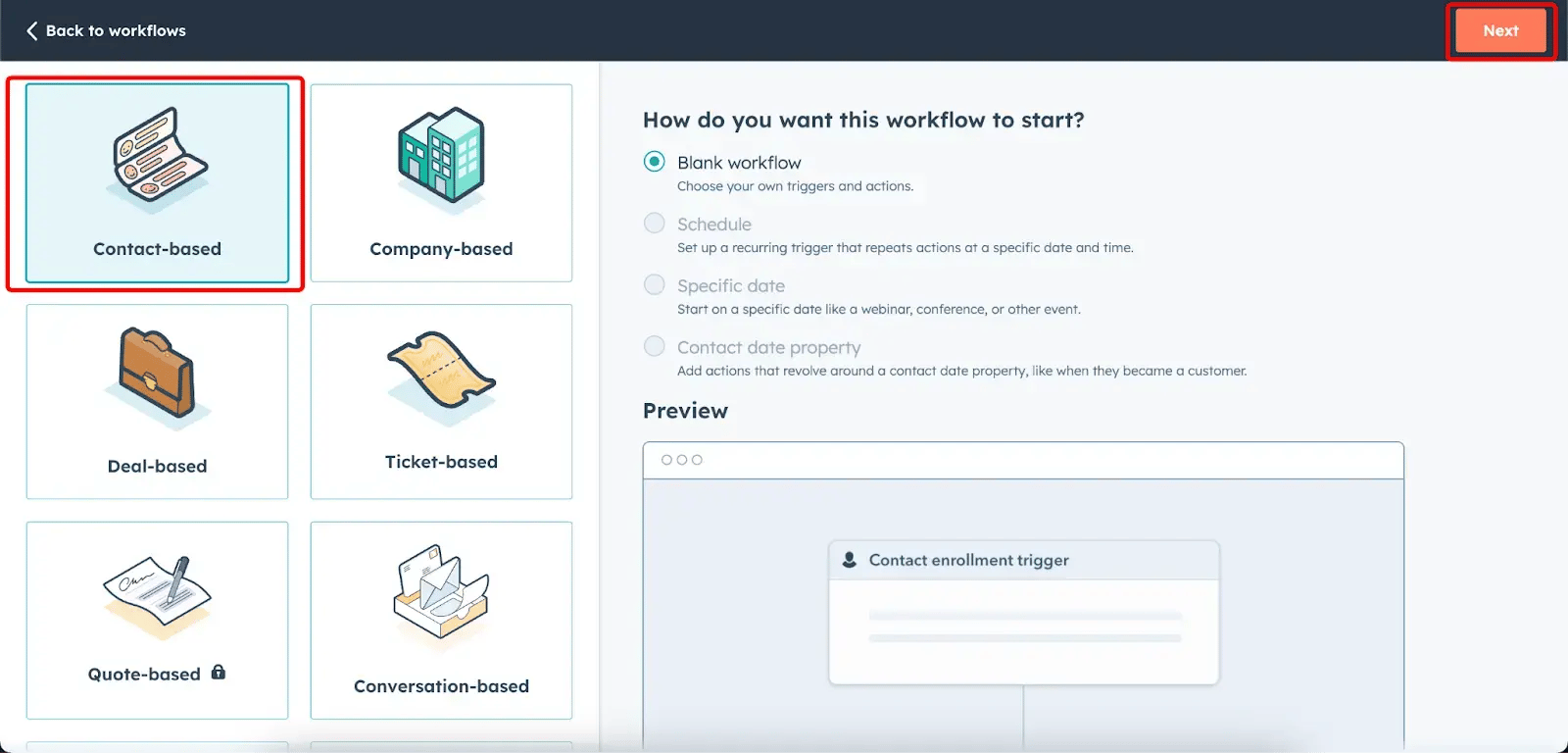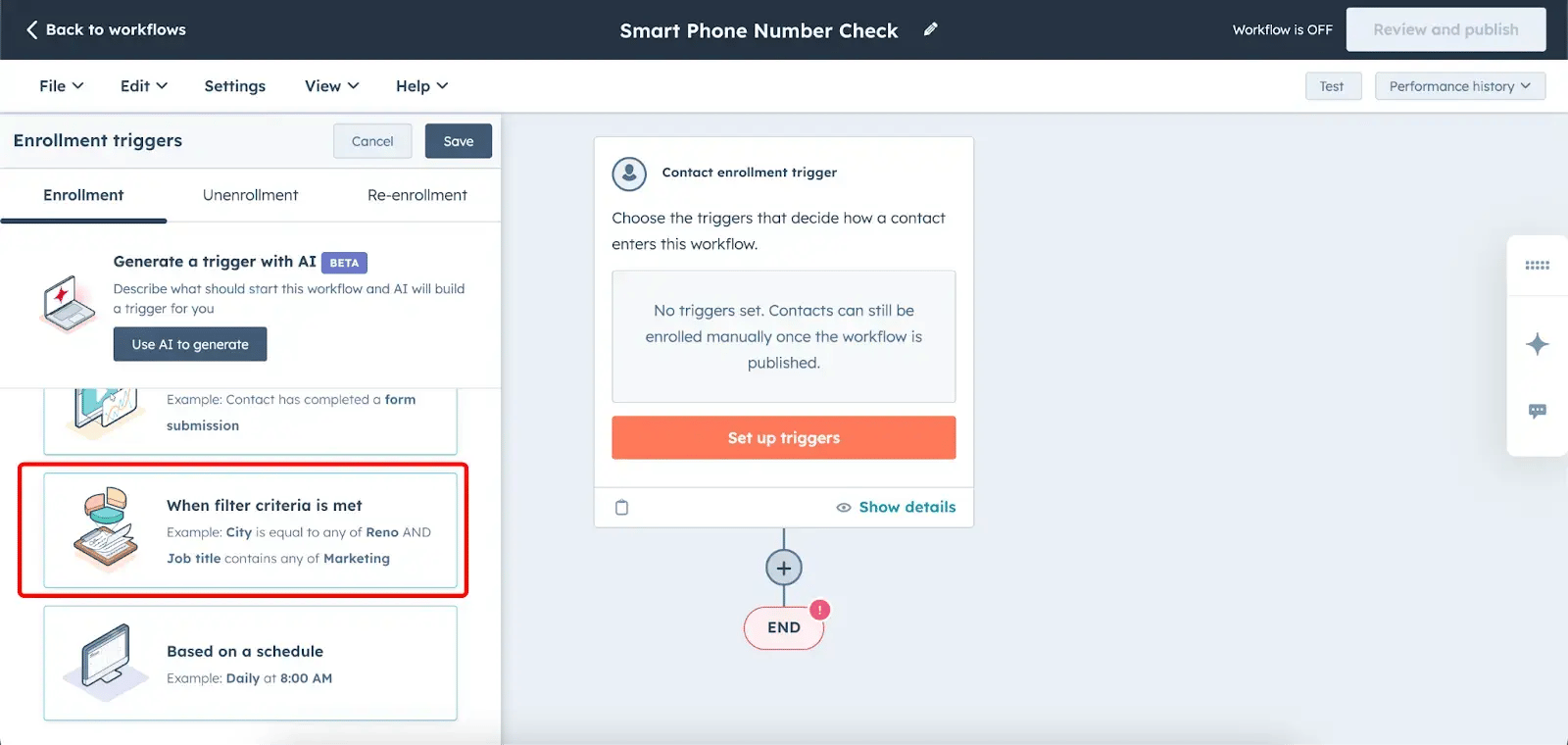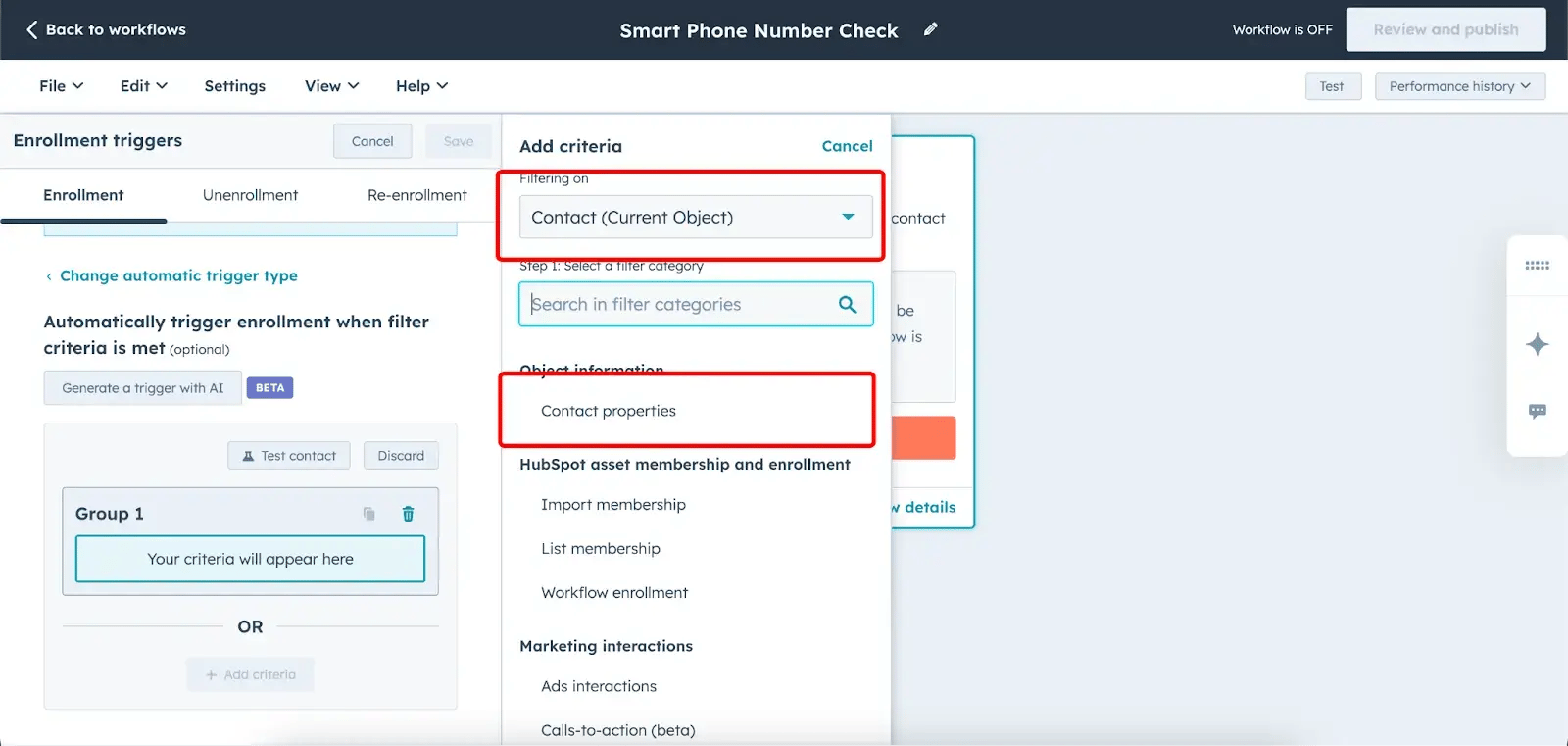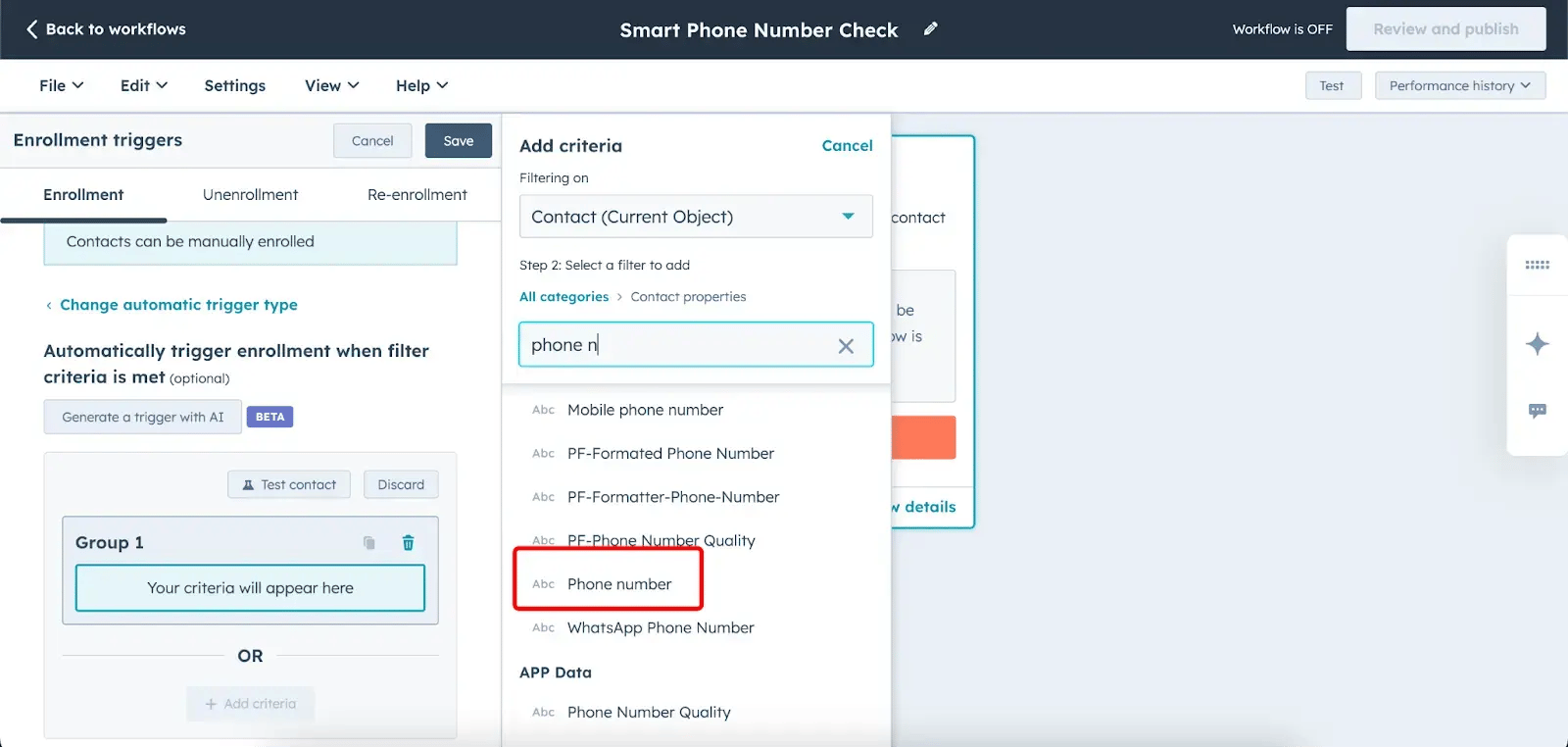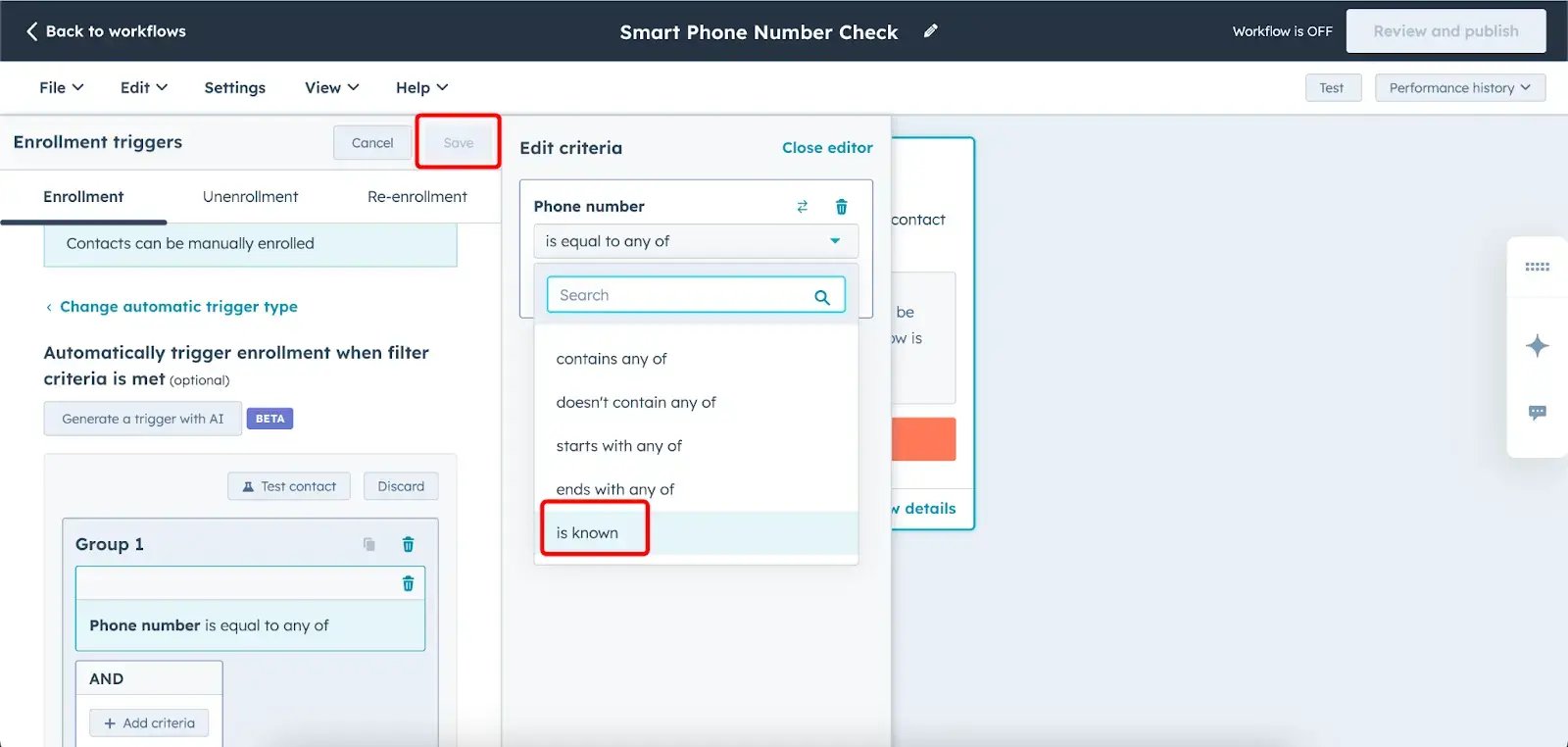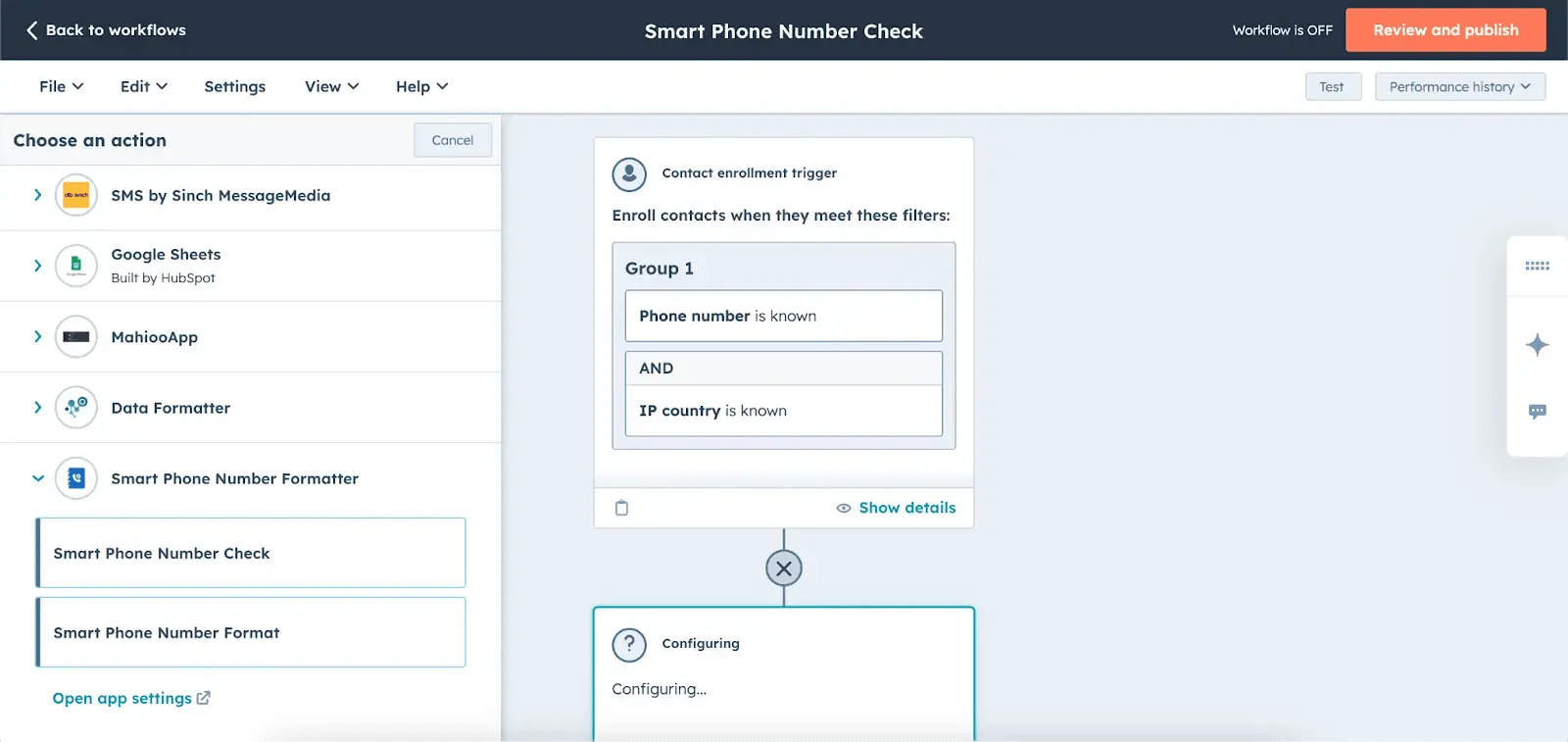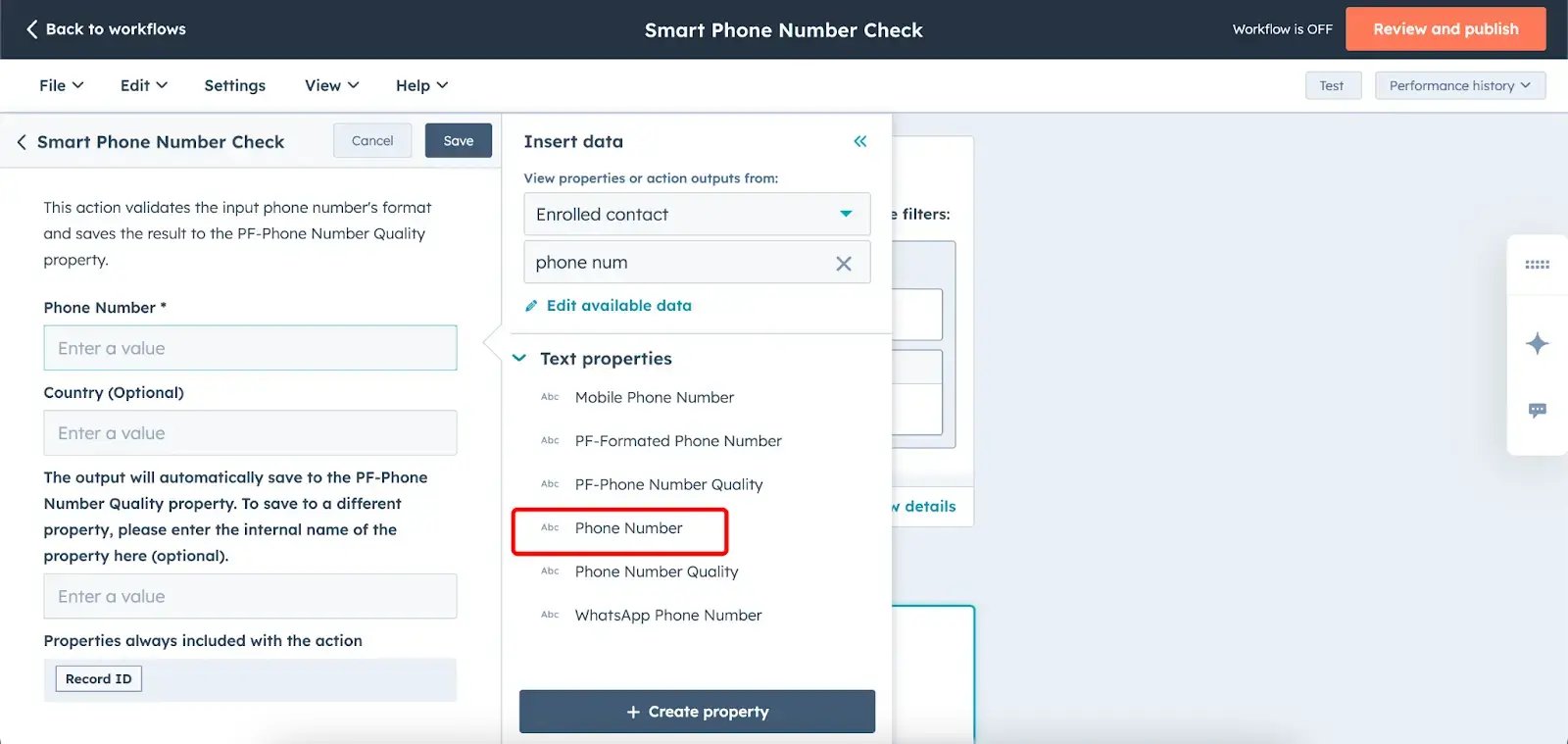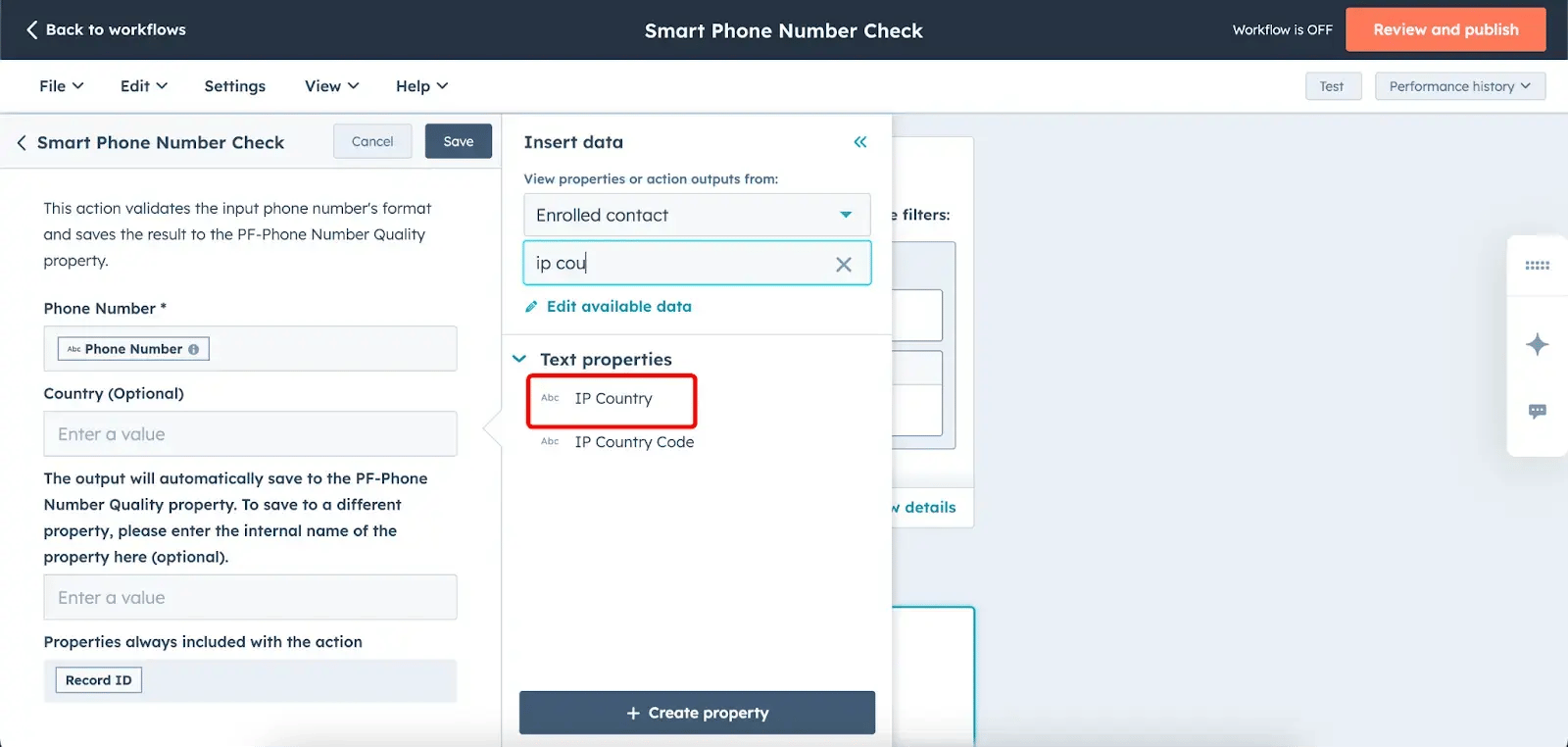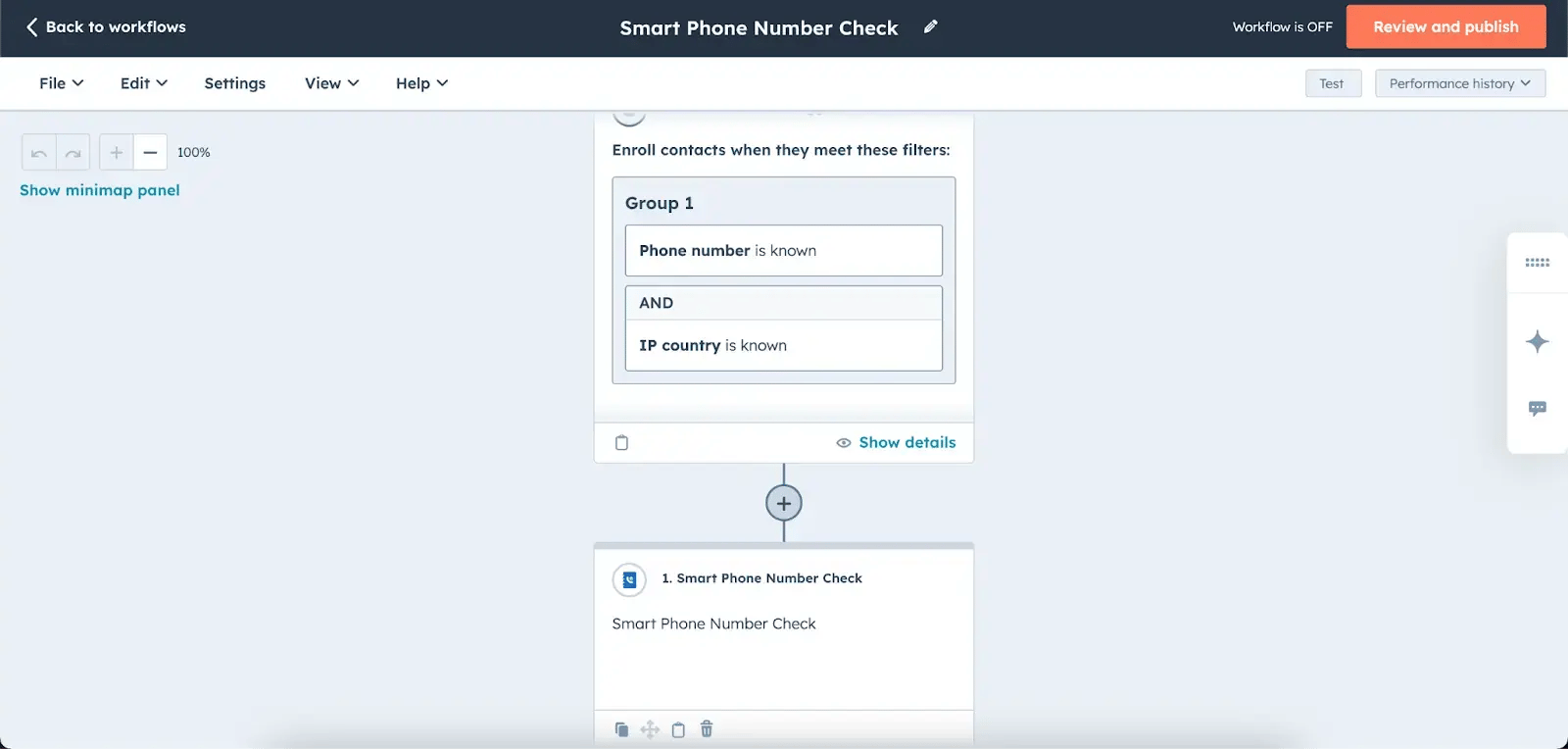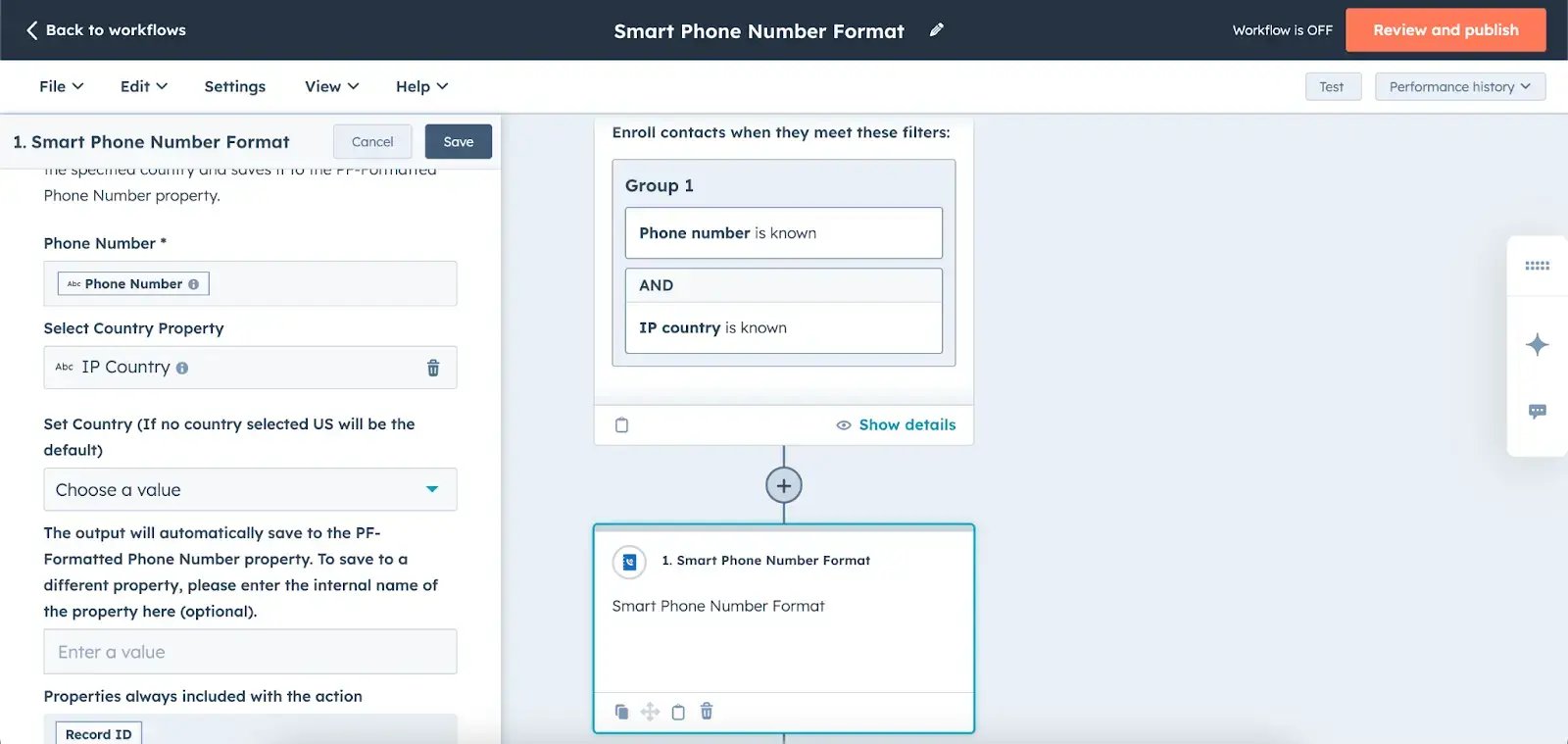HubSpot Services

.svg)

%20(1).svg)

-2.svg)

%201.svg)

Hubspot Onboarding
Seamless setup and introduction to HubSpot for effective business use.
Service Hub Implementation
Implement HubSpot Service Hub for efficient customer support management.
Hubspot Integration
Integrate HubSpot with your existing systems for seamless workflows.
HubSpot for Bangladesh
HubSpot solutions tailored to the needs of Bangladeshi businesses.
Products

Digital Services

.svg)

%201.svg)

UI/UX Design
Design user-friendly and visually appealing websites that engage visitors.
Odoo ERP Implementation
Optimize workflows, boost efficiency, and enhance productivity with Odoo ERP.
Easy to use janitorial software to simplify and grow your commercial cleaning business with confidence.
By subscribing you agree to with our privacy policy and provide consent to receive updates from our company.