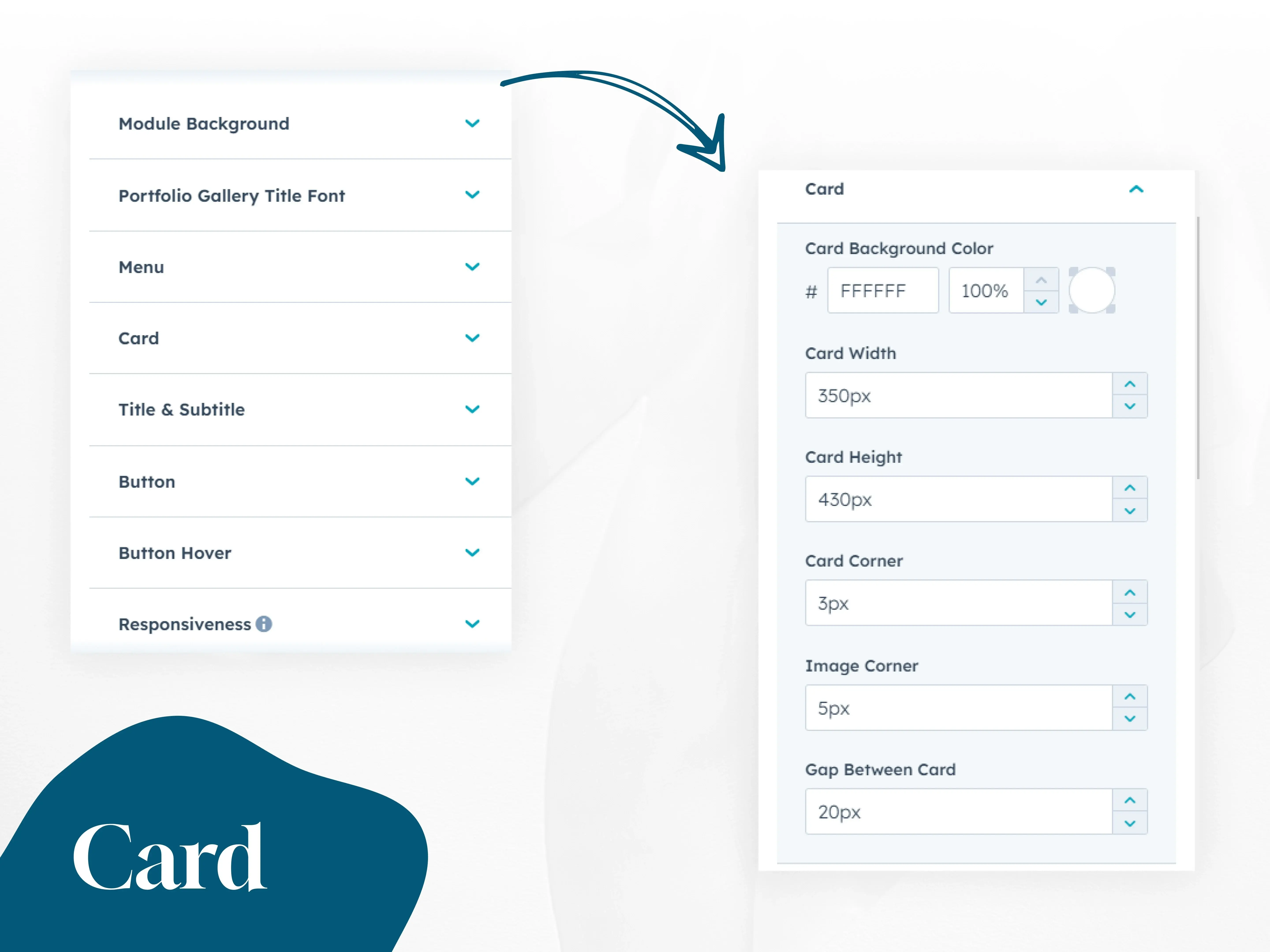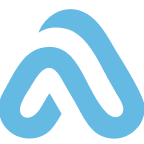Seamless setup and introduction to HubSpot for effective business use.
Implement HubSpot Service Hub for efficient customer support management.
Integrate HubSpot with your existing systems for seamless workflows.
HubSpot solutions tailored to the needs of Bangladeshi businesses.
Design user-friendly and visually appealing websites that engage visitors.
Optimize workflows, boost efficiency, and enhance productivity with Odoo ERP.
Filtered
Portfolio Gallery
Explore on your creative journey with the Comprehensive Filtered Portfolio Gallery Module.
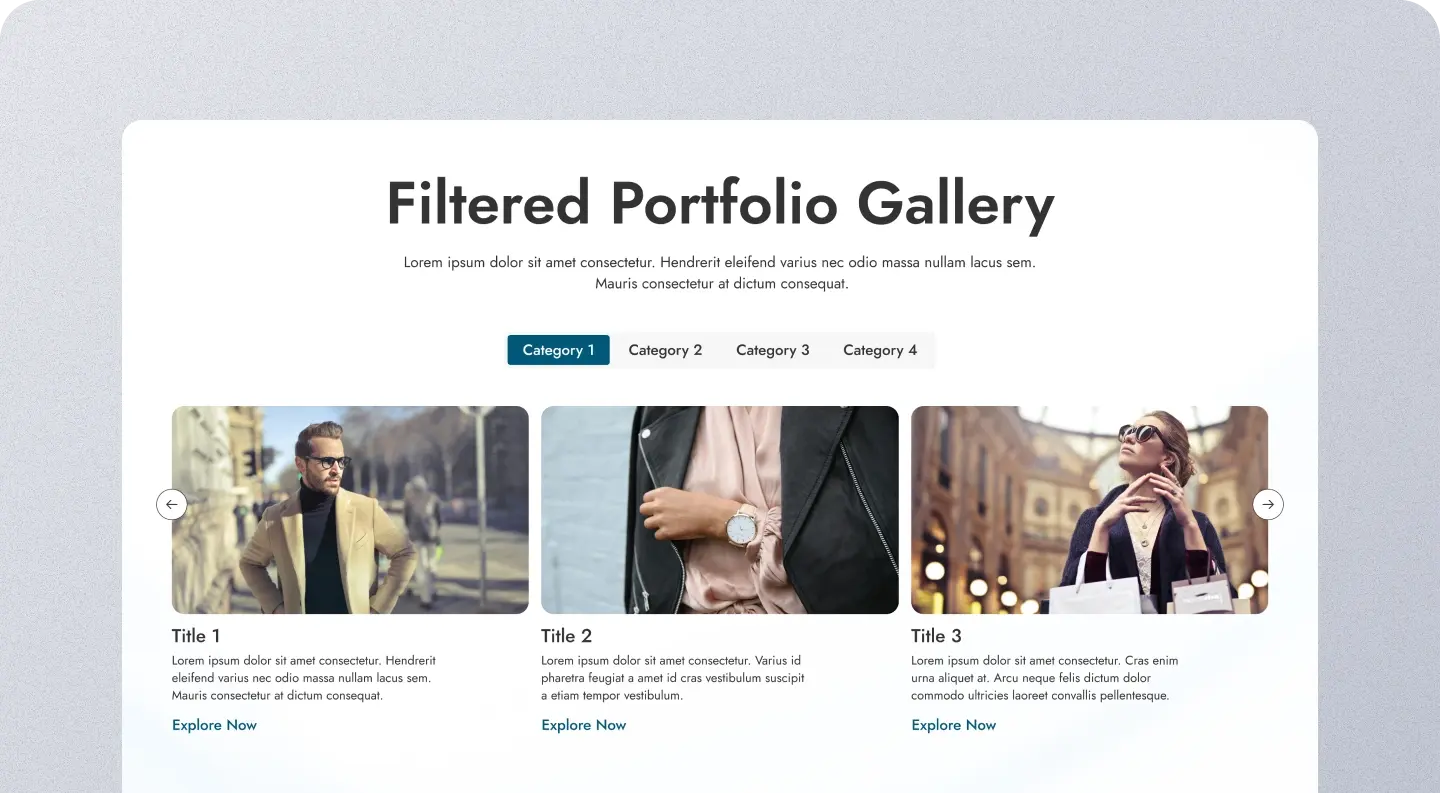
Installation Guide
If you don't already know, HubXpert has a lot of published and developing modules in the marketplace. One of them is the "Filtered Portfolio Gallery" module, which you can find here
This page will guide you through the installation process. So, let's begin:
Get to The Module Marketplace
If you haven't already, visit this link to get the module. You can read all features this module has, which is a lot!
Select The Account
If you have multiple accounts, select the account where you want to install the module.
Configure The Module
After selecting the account, you will be taken to the module configuration page. Follow the instructions to configure the module according to your needs.
Add The Module to Your Page
Once the module is installed and configured, you can add it to your page. Go to the page where you want to add the module, and click the "+" icon to add a new module. Select our module from the list of available module.
User Guide
Now that you have installed the guide, let's see how you can use it and change it to your own style:
Repetitive Portfolio Items
Portfolio items form a repeating group, comprising the Portfolio Gallery and Projects repeater field.
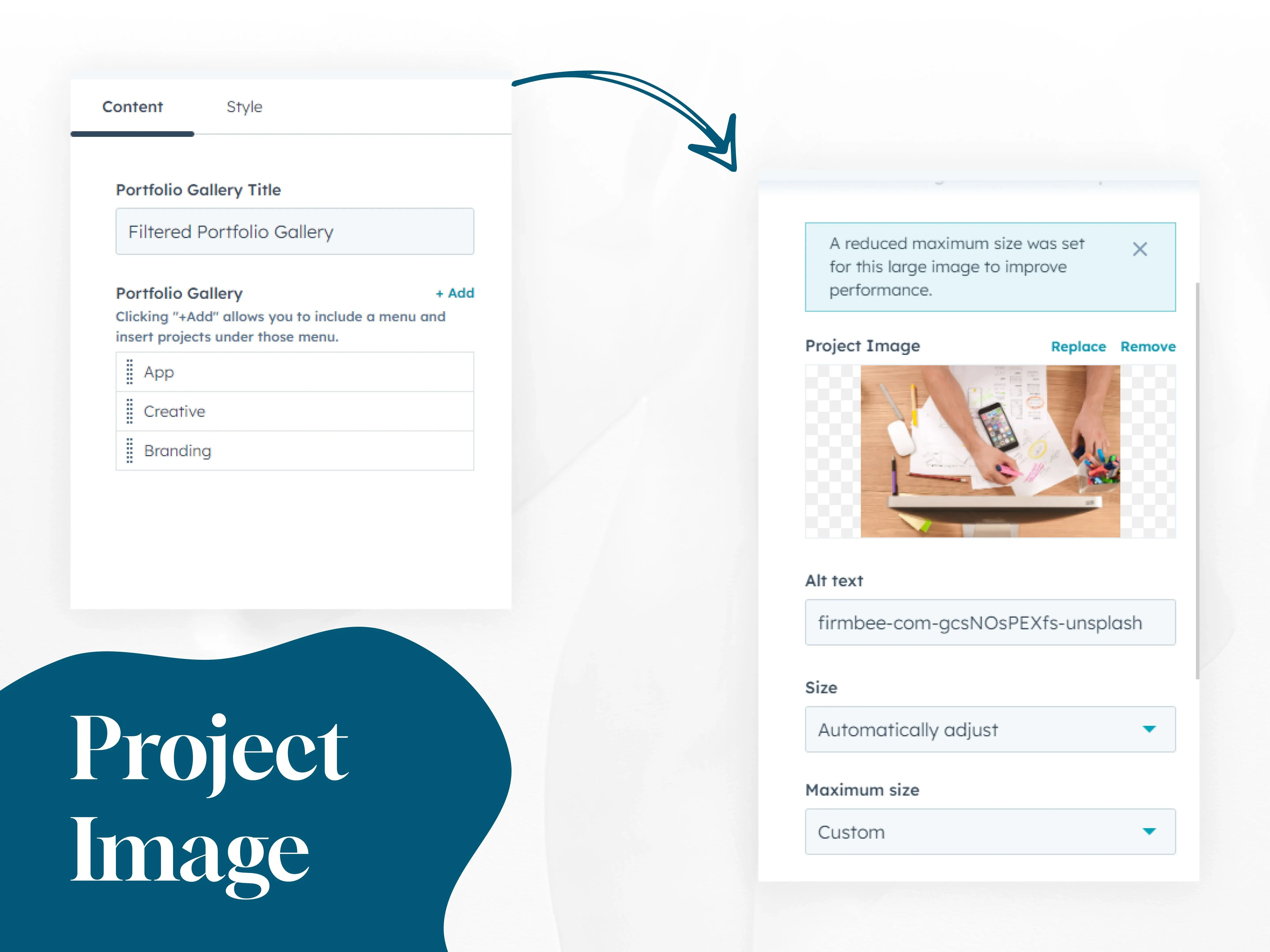
Add Project items in repetitive fields
Within the Projects repeater group, you'll find the Project link, Project image and Title, Subtitle. Projects are smartly filtered based on the chosen menu.
.webp)
User-friendly customization
Customize every detail! Change module background, header text style & color. Design menus with custom fonts, colors, radius, and selection styles.
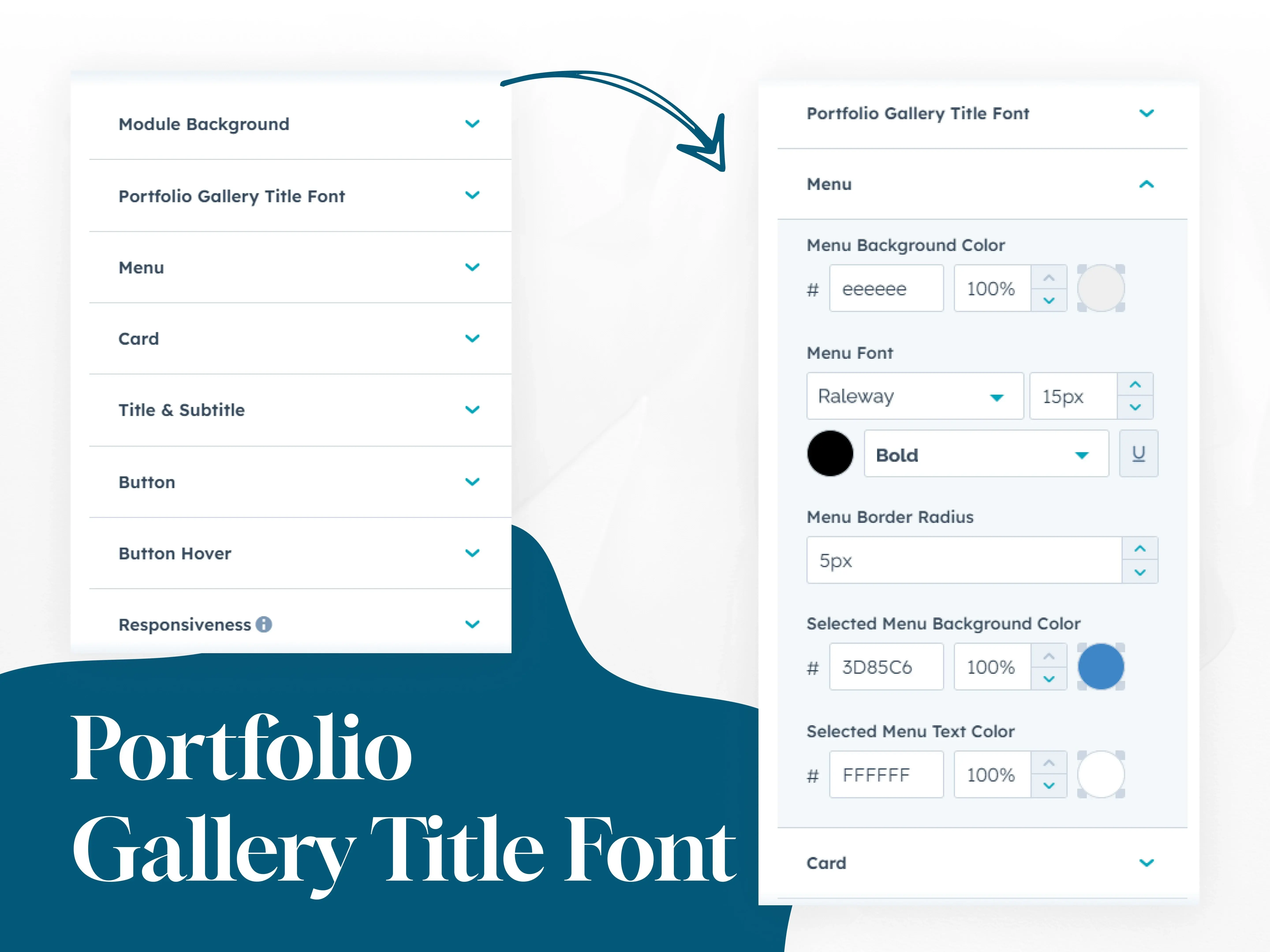
Project Card Design
Adjust project Card size, image size, button size, spacing, and borders. Choose fonts & colors for titles & subtitles.