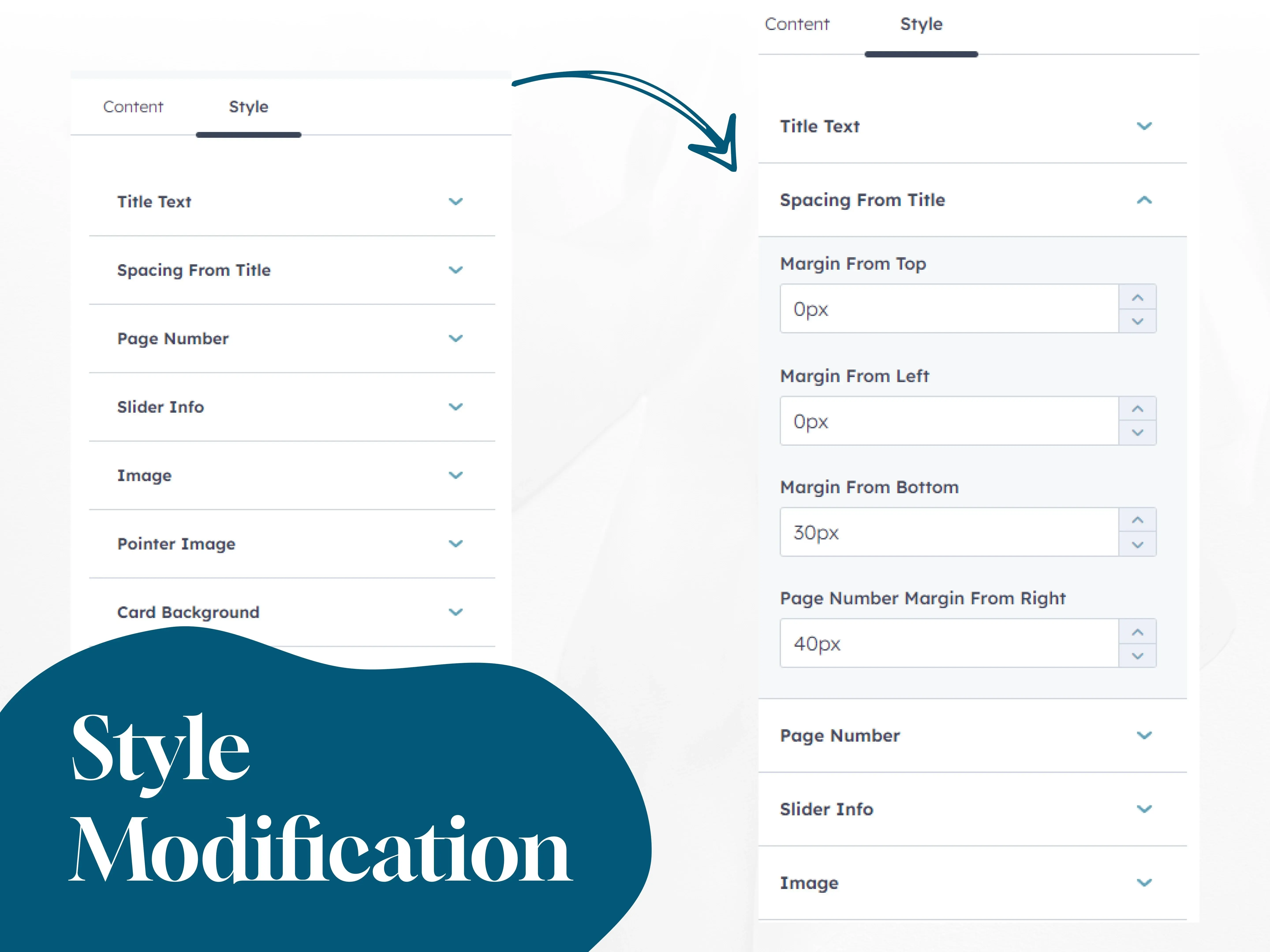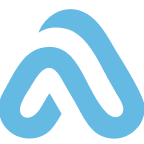Seamless setup and introduction to HubSpot for effective business use.
Implement HubSpot Service Hub for efficient customer support management.
Integrate HubSpot with your existing systems for seamless workflows.
HubSpot solutions tailored to the needs of Bangladeshi businesses.
Design user-friendly and visually appealing websites that engage visitors.
Optimize workflows, boost efficiency, and enhance productivity with Odoo ERP.
Testimonial
Context Slider
The Hubxpert Testimonial Context Slider allows users to effortlessly add client testimonial slides.
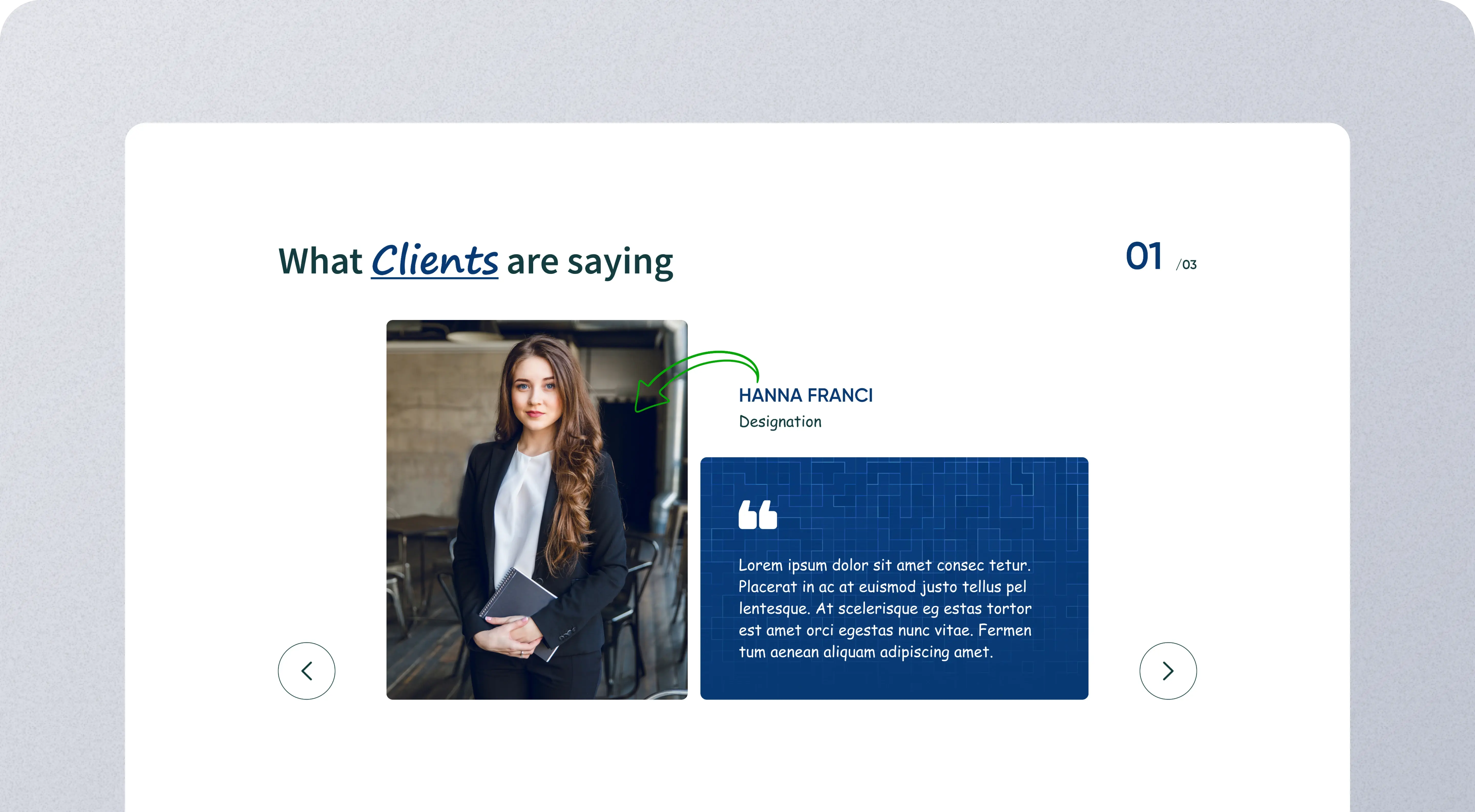
Installation Guide
If you don't already know, HubXpert has a lot of published and developing modules in the marketplace. One of them is the "Testimonial Context Slider" module, which you can find here
This page will guide you through the installation process. So, let's begin:
Get to The Module Marketplace
If you haven't already, visit this link to get the module. You can read all features this module has, which is a lot!
Select The Account
If you have multiple accounts, select the account where you want to install the module.
Configure The Module
After selecting the account, you will be taken to the module configuration page. Follow the instructions to configure the module according to your needs.
Add The Module to Your Page
Once the module is installed and configured, you can add it to your page. Go to the page where you want to add the module, and click the "+" icon to add a new module. Select our module from the list of available module.
User Guide
Now that you have installed the guide, let's see how you can use it and change it to your own style:
Content Customization
The Testimonial Context Slider allows users to effortlessly add client testimonial slides. Each slide features an image, name, designation, and card. Users can add an unlimited number of slides using the repeater field.
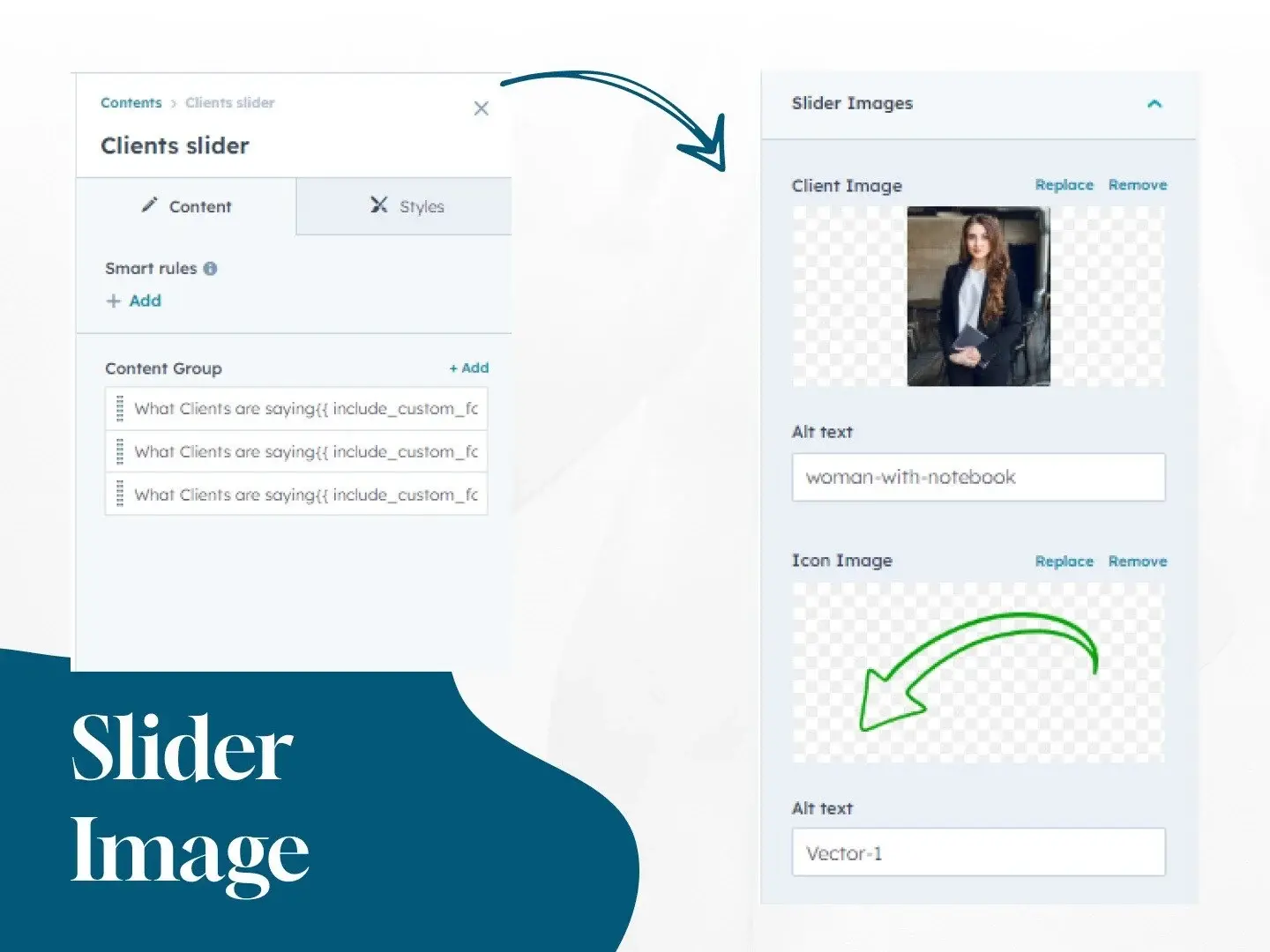
Style Customization
Users have the ability to customize various style elements endlessly, including font styles, colors, background images or colors for cards, and set margins for titles and page numbers. Additionally, users can position arrow icons and pointer images as desired. The interface also allows users to show or hide the pointer image at their discretion.